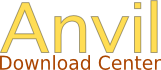Welcome to the ANVIL download page!
ANVIL 6 (New 2017 version)
As of 29 Aug 2017 this is a stable new version of Anvil which can handle a wider range of videos compared to version 5. It requires Java 8 and makes use of JavaFX Media. JavaFX allows to play the widely used MPEG-4 video files with the H264 codec (extension .mp4) as well as FLV files. Tip: If you have a .mov file it sometimes helps to simply rename them so that they have a .mp4 extension. Try it!
Important requirement: Make sure that Java SE 8 or higher is installed: Java Download Page. Otherwise, Anvil will not start.
Select your Anvil installer and run it (the installer is a .jar file - if Java is installed properly you can simply double-click it). If you are a Windows user you most likely need the 64bit installer nowadays...
 |
 |
 |
 |
Version 6.0
29 Aug 2017
ANVIL 5 (old version)
Make sure that Java SE 6 or higher is installed: Java Download Page
Select your Anvil installer and run it (the installer is a .jar file - if Java is installed properly you can simply double-click it):
 |
 |
 |
 |
Version 5.1.16
24 Apr 2016
Notes
Note for Windows 7 users
If you are using Windows 7 64bit, please download the specific installer above. Note that on the 64bit Windows, no short-cut is placed on your desktop. To start Anvil after installation, go into the installation directory (e.g. C:/program files/ANVIL) and double-click the anvil file.
Notes for Linux users
To install on Linux, download the above .jar file and start it with
java -jar Anvil_5.1.12_Linux.jar
(or whatever the current version is called.) Then, follow the instructions of the installer. To start ANVIL, go to the installation directory and type:
./anvil.sh
Then, ANVIL's main window should come up.
Example files
Note that the download file contains example specification files in the /spec subdirectory. In addition, you can download test videos and example annotations.
Online documentation
Anvil 5 comes with substantial integrated documentation: Start Anvil and press the green question mark in the tool bar. More written documentation and frequently asked questions can be accessed from the Anvil webpage.
How to check your Java version
To check which version of Java is installed, you can type "java -version" into a command shell, and you should see something like "java version 1.6.0_17" (the "6" is important). To start a command shell: Under Windows, press Windows key together with "r" and type "cmd". On Mac OS, start terminal.app in your Applications folder.